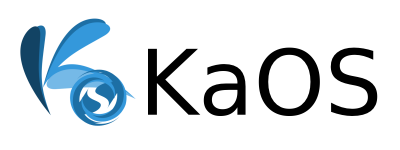Bootable USB Flash Drive Creation
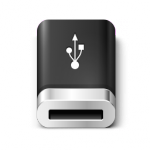
In order to put a KaOS ISO image onto an USB flash drive, you will need a drive capable of storing 1.8 Gb, a system with USB ports and some specialized software.
Make sure the system where you will boot the USB flash drive from, has USB ports and can boot USB flash drives. Before following any steps, make sure the device is plugged in but not mounted.
Windows
ROSA Image Writer
ROSA Image Writer is one option for Windows, follow the instructions from this Wiki, and get the actual application here.
SUSE Studio ImageWriter
Another option for Windows is ImageWriter. Open the SUSE Studio ImageWriter and either drag the KaOS ISO image into it, or press the Select button and find the KaOS ISO image. Select your USB stick and click the Write button.
From Windows command line
You need to download dd which is a common program with the primary purpose of low-level copying of raw data.
Once installed, open the command prompt and type (substitute the correct path):
dd.exe if=/path/to/the/downloaded/iso of=/path/to/the/USB/device
Linux Distributions
IsoWriter
The application to use is IsoWriter, available in the KaOS repository and installed by default. Unetbootin and Rufus are NOT compatible with KaOS. After opening IsoWriter:
- Click the folder icon and browse to the directory containing the ISO
- Click write
From Dolphin:
- Right click the ISO file, select Actions
- Select Write ISO to USB using IsoWriter
- Right click again, Actions and select Compute md5sum to verify the downloaded ISO, compare the md5sum with the one on the Download page
If you are not on KaOS, you can get IsoWriter here, see the README how to build and use.
Using the command line
In order to create a bootable USB flash drive, you will need coreutils (which provides dd). Most GNU distributions have coreutils already installed.
To use dd, open a terminal and write (substitute the correct path):
sudo dd if=/path/to/the/downloaded/iso of=/path/to/the/USB/device
To check if the creation of the bootable USB stick was successful, use fdisk as root to check it. You should see an asterisk (*) like this in your USB line:
Device Boot Start End Blocks Id System
/dev/sdb1 * 1 697 713728 17 Hidden HPFS/NTFS